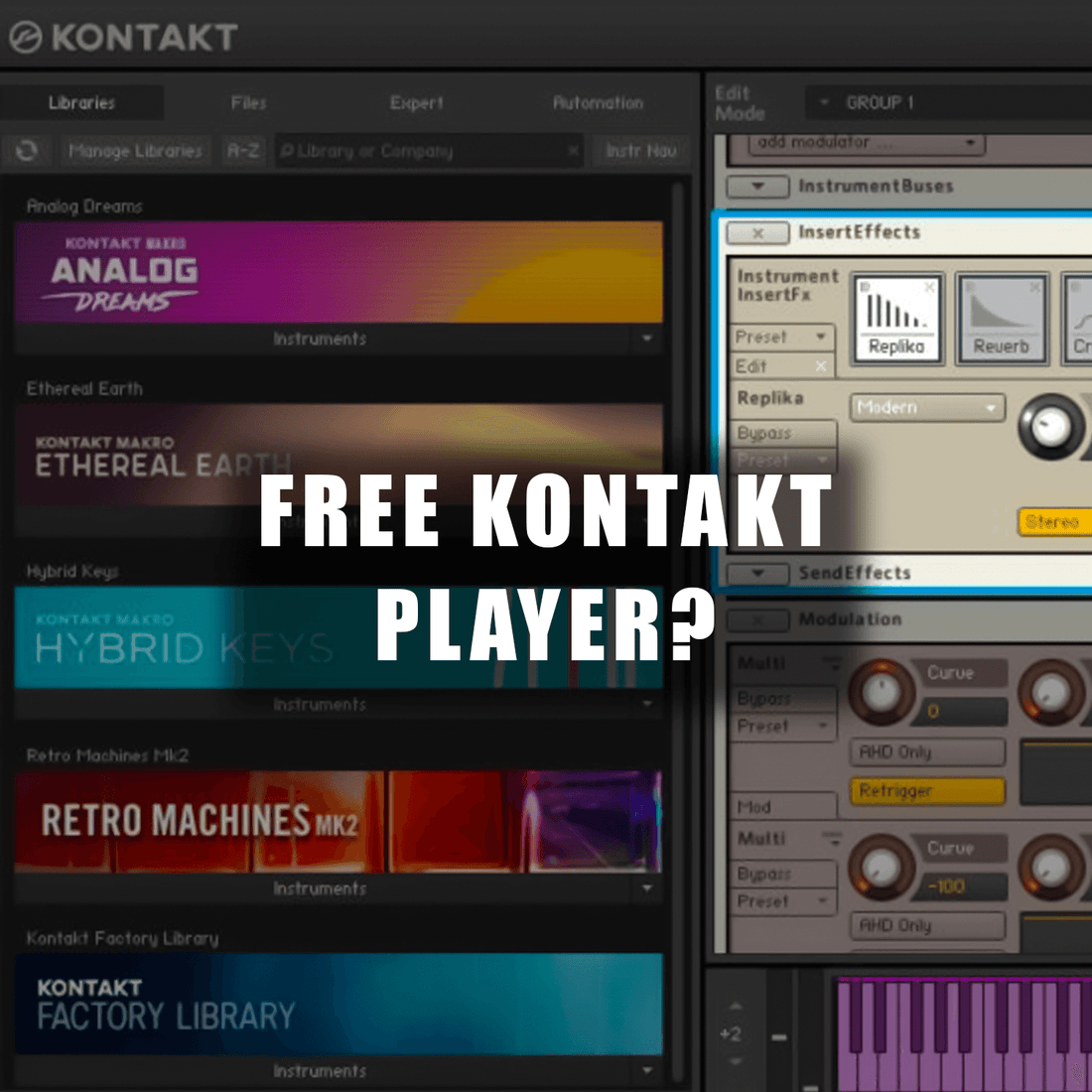To activate and download sounds into Kontakt Player, follow these general steps:
-
Obtain Kontakt Player: Download and install the latest version of Kontakt Player from the Native Instruments website. It is available for both Windows and macOS.
-
Create a Native Instruments Account: If you don't have one already, create a free user account on the Native Instruments website. This account will be used to activate and manage your products.
-
Activate Kontakt Player: Launch Kontakt Player and enter your Native Instruments account credentials to activate the software. This step is essential to access additional features and enable the full functionality of Kontakt Player.
-
Browse and Download Libraries: Visit the Native Instruments website or other third-party websites that offer Kontakt libraries. Look for libraries specifically designed for Kontakt Player compatibility. Some libraries may be free, while others may require a purchase. Follow the instructions provided to download the desired libraries.
-
Install Libraries: After downloading the library files, locate the installation files on your computer. Run the installation files and follow the instructions provided by the library developer. Typically, you will need to select the installation path and agree to the license terms. The library files will be installed on your system.
-
Register and Activate Libraries: After installation, you may need to register and activate the libraries within Kontakt Player. This step ensures that the libraries are properly recognized and authorized for use. The process may vary depending on the library, but it generally involves entering a serial number or activating through your Native Instruments account.
-
Load Sounds in Kontakt Player: Launch Kontakt Player and locate the "Files" or "Libraries" tab within the interface. This section allows you to browse and load your installed libraries. Click on the library you want to use, and Kontakt Player will load the available instruments and sounds from that library.
-
Play and Customize Sounds: Once the library is loaded, you can play the sounds using your MIDI keyboard or the virtual keyboard within Kontakt Player. You can also adjust various parameters, such as volume, pan, and effects, to customize the sound to your liking.
Remember to consult the documentation and instructions provided with the specific libraries you download, as the installation and activation process may vary slightly depending on the library developer.